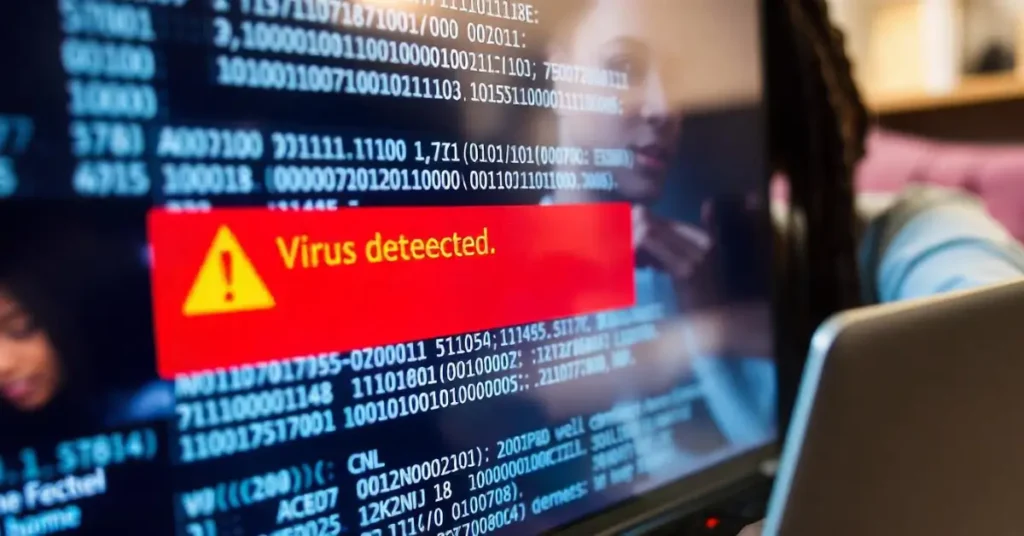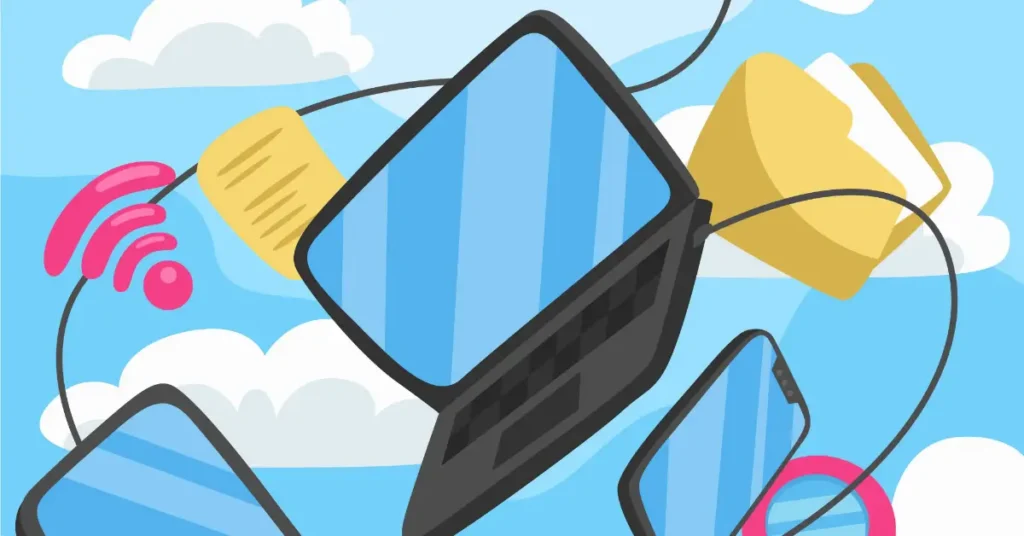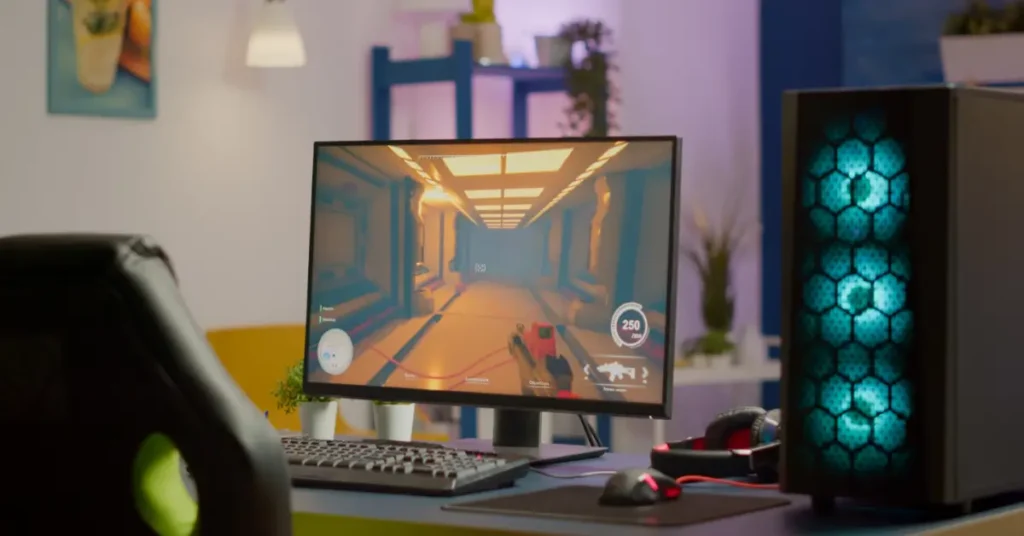5 Simple Steps to Remove Viruses from Your Compute | Viruses can slow down your computer, crash your system, and potentially cause the loss of important data. Fortunately, you can remove viruses from your computer quickly and effectively by following 5 simple steps to remove viruses from your computer. Let’s explore each step in detail.
Step 1: Disable your computer’s internet connection.
First, disconnect your computer from the internet. This action immediately isolates your system and prevents the virus from spreading further. Turning off your Wi-Fi or Ethernet connection ensures that the virus cannot send your data to external sources. By doing this, you stop the virus in its tracks, reducing the risk of further damage.
Step 2: Enter Safe Mode
After disconnecting from the internet, restart your computer and enter Safe Mode. This mode limits your system to essential programs, preventing unnecessary applications from running. Therefore, you can more easily identify and remove any malicious software. To access Safe Mode:
- For Windows, restart your computer and press the F8 key (or Shift + F8) before the Windows logo shows up.
- For Mac: Restart your Mac and press the
Shiftkey immediately after the startup chime.
Safe Mode provides a secure environment that makes it easier to detect and remove viruses.
Step 3: Use an Antivirus Program to Scan and Remove the Virus
Now, run your antivirus program to scan for and remove viruses. Make sure the software is up to date before starting the scan. Perform a full system scan, which thoroughly checks your computer for any malware. Depending on the size of your system, this might take some time, but it’s essential for a thorough cleanup. Once the scan completes, follow the prompts to remove any detected threats.
If you don’t have antivirus software, many free options, such as Avast, Bitdefender, or Malwarebytes, are available and highly effective. For essential computer software in 2024, check out our detailed guide here: Essential Computer Software 2024.
Step 4: Manually Remove Suspicious Programs
In addition to running an antivirus scan, manually check your system for unfamiliar programs. Open Task Manager by pressing Ctrl + Shift + Esc on Windows, or open Activity Monitor on a Mac. Identify any processes that appear out of the ordinary or not well-known. It’s important to be cautious when terminating processes, as some are vital for the system’s operation.
Next, go to the Control Panel (Windows) or Applications (Mac) and uninstall any programs you don’t recognize. Some viruses disguise themselves as legitimate software, so removing suspicious programs is crucial.
Step 5: Delete the cache and cookies from your web browser
Finally, clear your browser’s cache and cookies. Viruses sometimes hide in your browser’s stored data. To clear your browser’s cache:
- In Google Chrome, click on the three dots menu, go to More Tools, then select Clear Browsing Data. Choose ‘All time’ and then click on Clear Data
- For Mozilla Firefox: Click the three horizontal lines > Library > History > Clear Recent History > Select ‘Everything’ > Clear now.
- In Safari, navigate to Preferences, then to Privacy. From there, select Manage Website Data and choose Remove All.
Clearing the cache and cookies removes any harmful data stored in your browser, ensuring that the virus is completely eradicated.
Conclusion
By following these 5 simple steps to remove viruses from your computer, you can ensure that your system remains secure and free from malicious software. Always keep your antivirus software up to date, run regular scans, and practice good cybersecurity habits. By doing so, you’ll significantly reduce the risk of future infections and keep your computer running smoothly.
You can find more information about computer viruses on this external Wikipedia page: Computer Virus.